Ben Bedford
Problem solver and innovator. Ben oversees new website projects and is always looking for new features to improve the Schudio School Website CMS.

HomeSchool Website BlogApps We LoveApps we love – iMovie on iOS
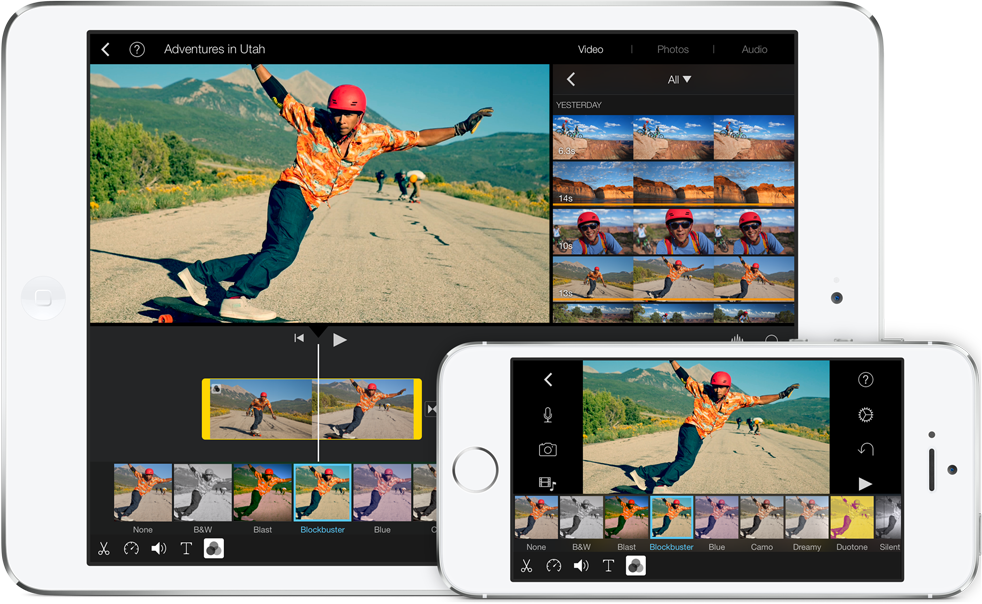
iMovie is available on both Mac and iOS devices, but we're just looking at the iOS version in this blog.
iMovie is an video editing program for people looking to create professional looking video to impress. There are two different types of video project in iMovie for iOS.
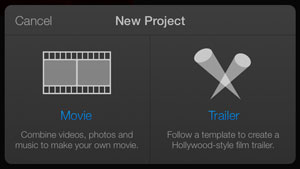
When working on a video project the fundamental tools of video editing are in the bottom left hand corner:
Cut tool - allowing you to trim, split, detach, duplicate, and delete a clip from the timeline.
Time manipulation tool - with the option to speed up and slow down a clip, as well as freeze the frame.
Audio tool - to adjust the volume level for each clip.
Text tool - to overlay text onto your video.
Filter tool - with lots of pre-set colour filters to choose from it's easy to apply an effect to transform a video clip.
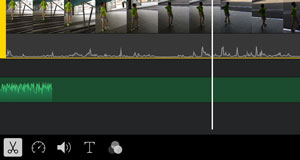
With easy to use tools, and a wide range of effects iMovie is a competent iPad video editor. Support for multi touch and gestures makes it really easy to add and customise effects, it's especially easy to add and customise a picture in picture effect.
iMovie makes it easy to create professional looking videos that impress. Including more advanced features like transitions, picture in picture and split-screen video overlays. You can even customise soundtrack using pre-installed theme music and sound effects, or select a track already on your iOS device in the music app.
Fairly separate to the project mode is trailer mode. Here you choose a custom template, and then fill in the gaps to create your very own short trailer. After selecting your theme you are presented with your project, and the storyboard tab is where it gets really cool.
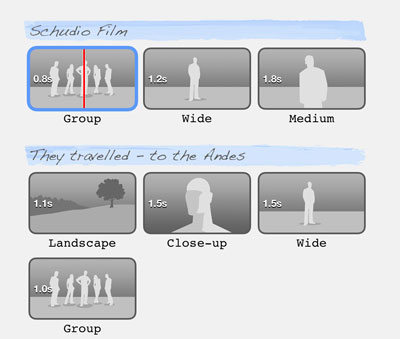
The text shown in the blue boxes, is the text that is appears onscreen, and can be changed. The greyscale images with silhouettes are used as placeholders for your video. Insert your own video clips into the spaces, following the guidelines in the placeholder image. The end result is a short trailer with all the clever pre-set transitions and effects for the template, but with your video clips.
It's easy to share whatever you create in iMovie. Send it to the camera roll, via airdrop to someone else, or upload to YouTube or Vimeo.
Maybe you could get your class involved making videos, and add some video content to your class blog.
iMovie is available for free on new iOS devices (purchased after 1st September 2013). Or for £2.99 on older devices.
Simply add your email and you'll get expert advice weekly, direct to your inbox.

Problem solver and innovator. Ben oversees new website projects and is always looking for new features to improve the Schudio School Website CMS.